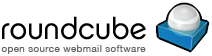Email Features
| Username (email address) | |
| Password | |
 |
 |
 |
 |
|||
| Welcome Email | Account Setup/Install | Manage Signatures | Install Signatures | Out Of Office Message | Email Groups | Help/FAQ |
| Email Setup/Installation | ||||||
| Follow the links below for setup/installation instructions for your email account on popular email clients and devices. | ||||||
| Operating System | Device/Email Client | Install Type | Install | View | Download | |
| Microsoft | Office 2010 | Auto-configuration | ✔ | ✔ | ||
| Office 2013/365 | Auto-configuration - Do NOT skip Step 8! | ✔ | ✔ | |||
| Apple | iPad / iPhone |  |
Automatic Installation with Manual Adjustments Use Install link, then view/download manual adjustments. |
✔ | ✔ | ✔ |
| Mac Mail |  |
Manual Settings | ✔ | ✔ | ||
| Others | Any |  |
Manual Settings | ✔ | ✔ | |
| Out Of Office Message (Autoresponder) | ||||||||
| This page allows you to create an email that is returned automatically to anyone who emails your address to advise that you are not able to reply to emails as normal. |
||||||||
|
||||||||
| Start Date & Time ? Set the Date and Time you wish the OOO Message to begin responding. The server's clock operates on UK (London) time and compensates for GMT/BST alterations. |
||||||||
| Stop Date & Time ? Set the Date and Time you wish the OOO Message to cease responding. The server's clock operates on UK (London) time and compensates for GMT/BST alterations. |
||||||||
| HTML Autoresponder ? Type your OOO Message here. New lines and email addresses will automatically be converted into HTML for you. The preview window updates to provide a graphical representation of your message. There is no embed your signature as you can select one of your saved signatures from the control below. |
||||||||
| Select Signature ? Choose a saved signature to append to your OOO Message. You can create signatures using the Signature feature. |
||||||||
| HTML Preview | ||||||||
| Plain Text Autoresponder ? This field automatically populates with a plain text represnetation of your OOO Message. You may edit this however it is rarely necessary to do so. |
||||||||
| Sender Timeout (mins) ? After sending an OOO Message to a sender, the system will not respond to any further messages sent from the same sender for the specified number of minutes. This avoids the annoyance of receiving the OOO Message repeatedly when the sender, knowing that you are away, nevertheless wishes to email you several times. It also prevents the formation of an infinite loop of autoresponder messages between this server and the sender's server. The sender history is cleared when the OOO Message is saved so all senders who mail after a change will be sent the modified message on receipt of their next email. | (min 60) | |||||||
| Email Address | Responses Suppressed Until | Time Remaining |
|---|
| Manage Your Signatures | ||||
| No changes (including detetions) are comitted to disk until you click 'Save All Changes'. | ||||
| Select Signature |
? Select Signature to edit.
New starts a new signature. Changes are not lost when switching. No changes are saved until you use the save button. |
|||
| Name |
? Set a new name for the current signature here.
|
|
||
| HTML | ||||
| Preview | ||||
| Install Signatures on your Devices | |||||
| Use the controls on this page to download and install signatures for use in your mail client or on your devices | |||||
| Select a Signature | Select a Device or Email Client | ||||
| Help & Support |
| Please use the dropdown lists to locate help articles. |
| Information Type | Subject | Article | ||
| Welcome Email |